SmartDeploy media includes any USB boot drives, ISOs, WDS boot media on your Windows Deployment Services (WDS) server, and Deployment Packages that were created by using the SmartDeploy Console used to initiate your deployments.
You must re-create your SmartDeploy media in the following situations:
After you make changes to your answer file
When you Create an Answer File (or right-click | Edit and re-save an existing one), you are saving a local copy of that answer file on the SmartDeploy console (by default, in the \Answer Files folder of the C:\SmartDeploy directory). The answer file will not actually be used in a SmartDeploy WindowsPE environment until you run Media Wizard and copy that answer file (or multiple answer files) into that specific SmartDeploy media (Media Wizard performs this task automatically on any answer file(s) that you select on the Answer Files page of the wizard).
If you update your answer file, you must also re-run Media Wizard to recreate your SmartDeploy media.
- If you recreate USB boot media, the answer file will be updated (as SmartDeploy.xml in the root directory of the USB disk). It is possible to do this manually, but we do not recommend this, as the image path may not be correct for offline deployment media.
- If you recreate WDS boot media, the answer file will be updated inside the bootable .wim file, and you must replace the previous boot image in the Boot Images folder in the WDS console.
- If you recreate a cloud deployment package, the answer file will be updated inside the bootable .wim file, and you must upload the updated package to your cloud storage provider.
After you update your SmartDeploy Console
The boot image that exists on USB, WDS, and Deployment Package media is directly related to the version of SmartDeploy that was used to create it. It’s important to re-create your boot media after you update your SmartDeploy Console.
Potentially after you download new Platform Packs
Some Platform Packs include drivers for Windows PE. After you download new Platform Packs, you can right-click them in the console and select Edit to open them in Platform Manager. You can check to see if a Windows PE 10.0 (x64) folder exists in the Platform Pack. In this example, the Dell Latitude models covered in this pack require ethernet, storage, and Wi-Fi drivers to deploy successfully. This would indicate that re-creating your boot media is required, so that the necessary drivers can be injected into the SmartDeploy boot image.
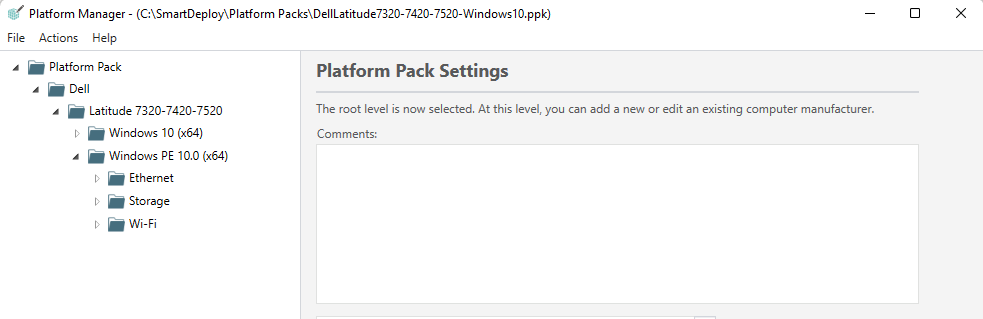
After you renew or make changes to your SmartDeploy subscription
If you are purchasing SmartDeploy after a trial period, renewing a previously expired subscription, or have otherwise made a change to your licensing and subscription, you must re-create your boot media. Part of your SmartDeploy license is embedded in the boot image during creation.
After installing the Secure Boot mitigations associated with CVE-2023-24932 and Microsoft KB5025885
See this article for details. After mitigating devices in your environment, you must update SmartDeploy to 3.0.1080 or newer and recreate all USB and WDS boot media. If you do not do this, your previously-created media will not function to boot mitigated devices.