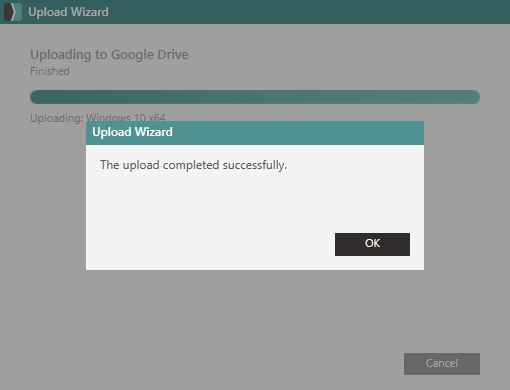Use the Upload Wizard if you want to store an image and Platform Packs in the cloud for deployment. SmartDeploy integrates with your existing third-party storage provider so you can deploy images to remote offices quickly. This wizard automatically creates a cloud Deployment Package and splits the contents of your image and Platform Packs for faster and more-reliable deployments.
Note: Before you continue, confirm that you've completed the steps in the Connect to Cloud Storage article.
Upload a Cloud Package
- In the Activities workspace of the SmartDeploy Console, click Use Cloud Services.
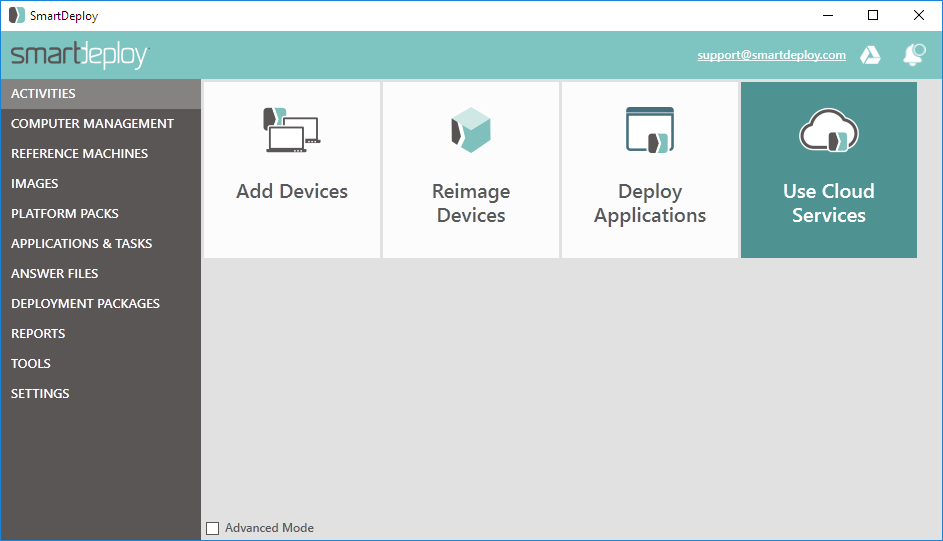
- In the Cloud Services menu, click Upload Cloud Package.
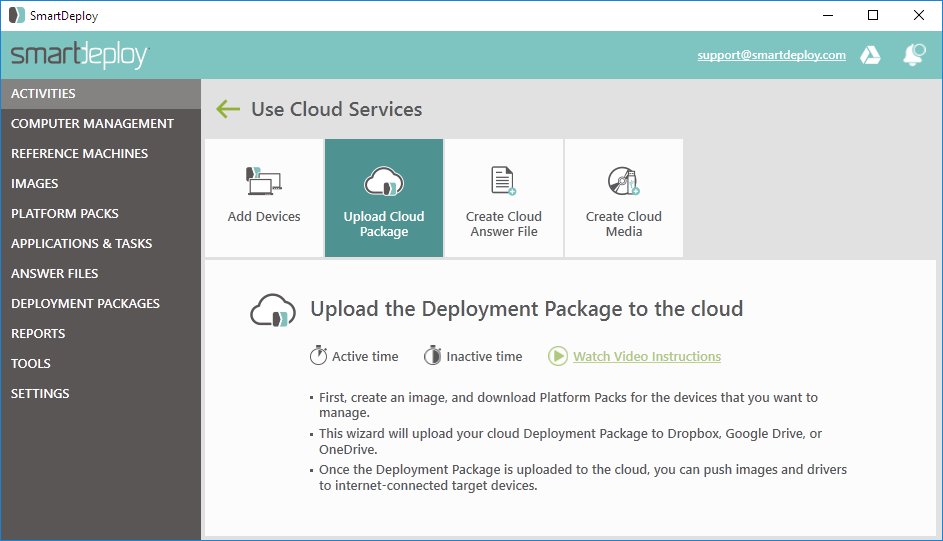
- On the Welcome page, click Next.
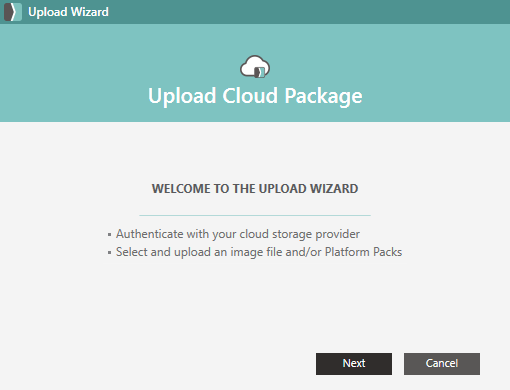
- Confirm that your cloud storage provider is selected and that the green check mark is present to indicate authentication, and then click Next.
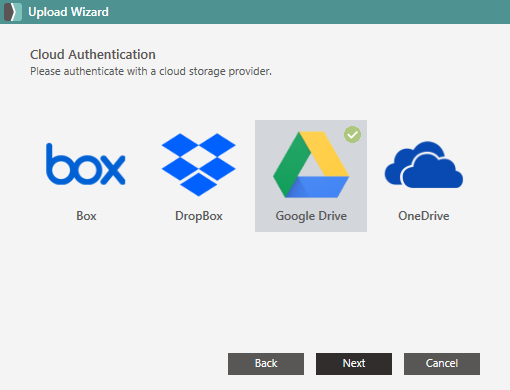
- On the Select Image page, click Browse to browse to and select the image that you want to upload, click Open, and then click Next.
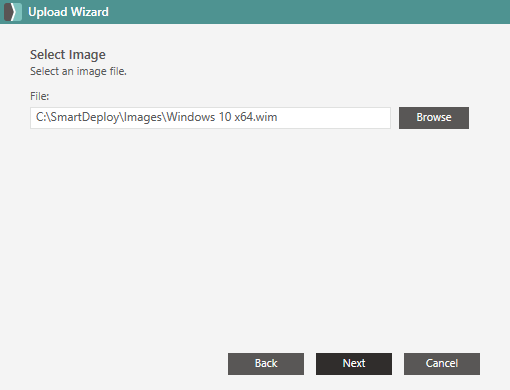
- On the Platform Pack page, clear the check box of any Platform Packs that you do not want included in your cloud package, and click Next.
Note: It's important to select any Platform Packs that you may want to deploy your image to.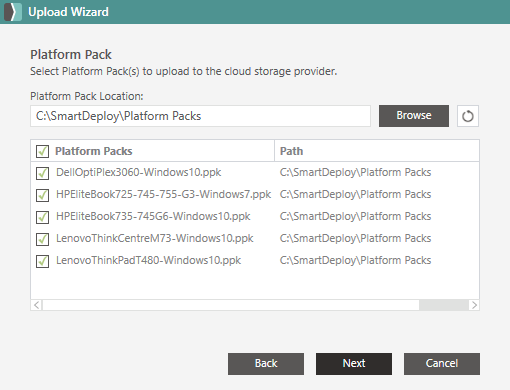
- On the Finish page, make note of where the objects will be in your cloud storage, and then click Finish to start the upload.
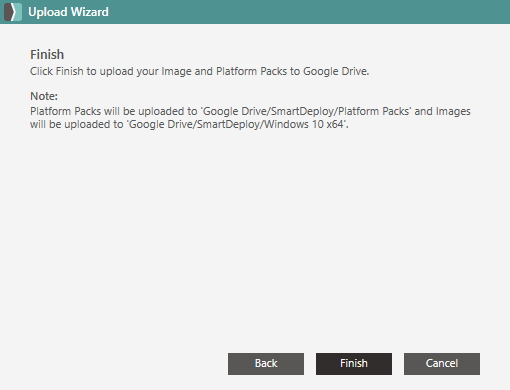
- When the upload finishes, click OK to close the Upload Wizard.