When using Media Wizard to create SmartDeploy media, our default recommendation is that you include Platform Packs for all device models that you plan to deploy to. Any WindowsPE drivers included in those Platform Packs will be automatically injected into your WindowsPE boot.wim, and as a result, the SmartPE environment will be able to use all necessary components on the target device (including the storage controller), and be able to proceed with deployment. For most devices, including multiple Platform Packs is fine.
However, in the default configuration of many device models with Intel 11th Generation (Tiger Lake) processors and storage controllers, this will not work. If you include multiple Platform Packs (with multiple Intel storage controller drivers), the wrong driver may be picked up first, and the result may be that the onboard hard drive is undetectable in the WindowsPE environment, and the deployment cannot proceed.
This condition is more likely to occur if the target device is configured with RAID mode enabled, so you can first try disabling RAID in the BIOS if you do not plan to use it (on a computer with only one hard drive installed, enabling RAID adds no desirable functionality). Note that many Dell devices come from the factory with RAID enabled by default.
The second option is to select just one Platform Pack, for the specific device you plan to deploy to, when using Media Wizard to create media. That will add the new Intel VMD RAID driver into the boot environment and allow the internal storage to show up. Note that this single-pack workaround only applies to the specific action of creating SmartDeploy media with Media Wizard. If you are performing a deployment using images and Platform Packs stored on a network share, you may still leave all of those Platform Packs in the same location, and even make use of the same answer file.
Either of the options in bold text above should resolve the issue. If you're curious why this occurs at all, we have included some additional information below.
When RAID mode is disabled, the OS will make use of the native controller on the NVMe drive, and as a result, the Windows 10 inbox stornvme.sys driver will usually allow the hard drive to appear to the OS without issue. Most manufacturers leave RAID disabled for single-drive systems, so no workaround or settings change is required.
When RAID mode is enabled, a RAID-specific driver must be used. The problem occurs because whenever any boot-critical driver is added, it must be staged for the bootable OS (in this case, WindowsPE) so that it will ready for use at boot time, not just for Plug-n-Play. This means that when the driver is detected during the boot process, the binaries are copied directly into the C:\Windows\System32\Drivers folder (or in the case of WindowsPE, the equivalent folder on X:\).
Intel’s older RAID driver and newer RAID driver share some files which have the same file name but are not actually the same files (see picture below). As a result, whichever driver happened to be added last is the one that would have its correct set of files and would then work properly. The other driver - the one that happened to be added first - would have had its some of its files overwritten and as a result, that driver cannot function properly.
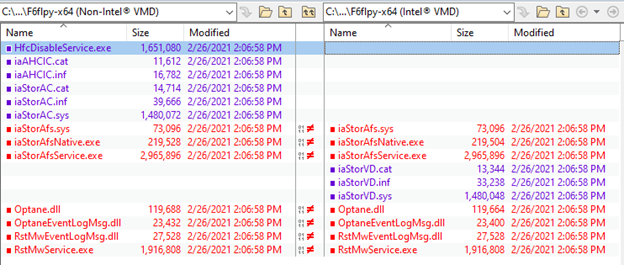
Until Intel updates their driver packages to resolve this issue (either with a common set of driver files that support multiple generations, or different sets which use different file names), the best workaround we can offer is to have one set of boot media which supports 10th Gen and older machines, and a separate set of boot media that supports 11th Gen machines.