If a company device has been lost or stolen, or if a remote worker resigns or is dismissed from employment, it can be a useful security practice to perform a Remote Wipe as an added precaution to your standard IT process. You can perform a Remote Wipe on any endpoint with the SmartDeploy Client installed, as long as it currently has a live Local or Cloud connection in the Computer Management view.
You can perform a Remote Wipe by clicking to select a single computer in Computer Management, and clicking the Remote Wipe button. To avoid accidental data loss, a Remote Wipe command can only be sent to one computer at a time.
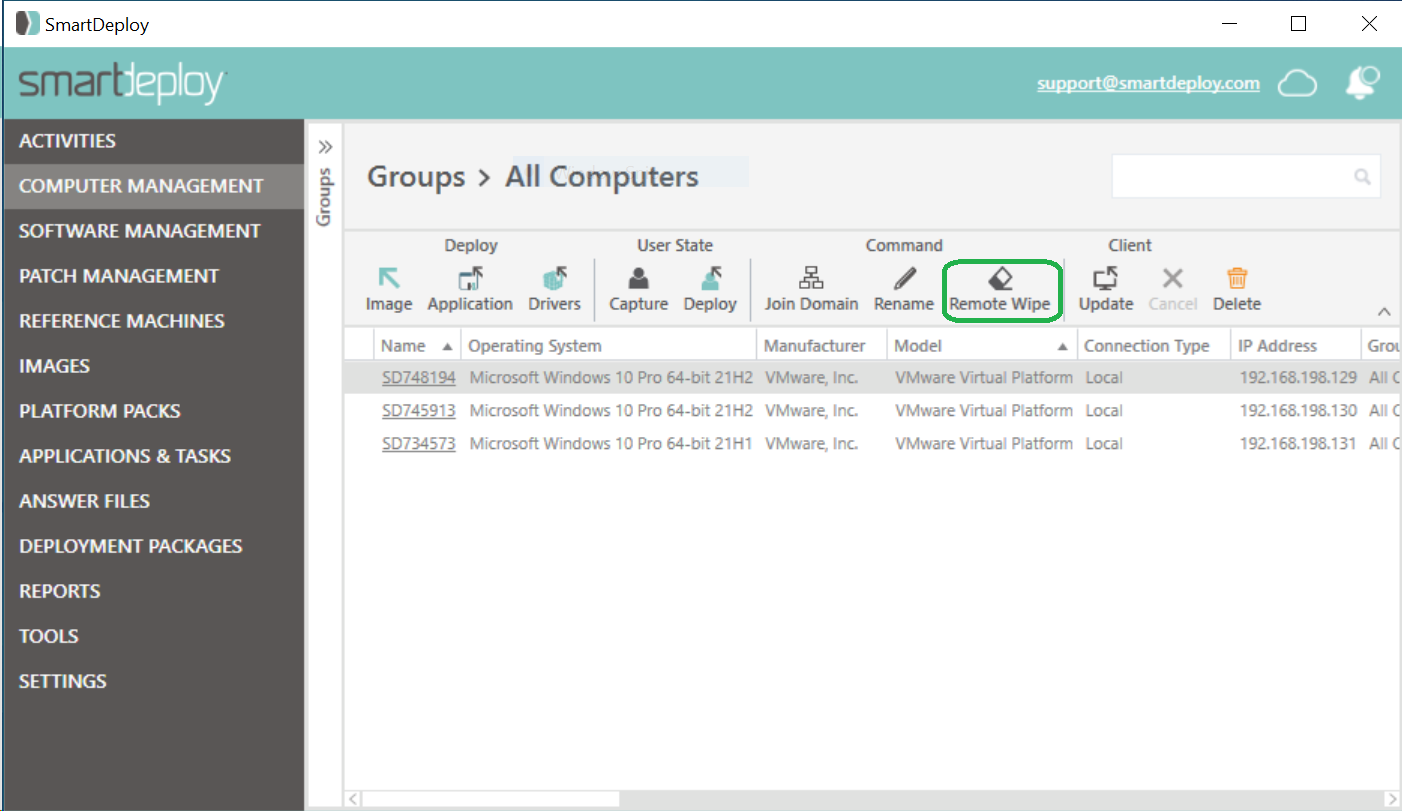
The Remote Wipe command will erase the system partition and force a reboot of the target computer. This will prevent the computer from booting into Windows, however any data partitions will be left intact. Assuming BitLocker is enabled, any files on the disk will not be accessible to the user.
If needed, an administrator can access files by booting the device to a bootable USB drive or removing the hard drive and connecting it to another machine to provide the BitLocker recovery key.
Note: Prior to SmartDeploy version 3.0.1050, Script - RemoteWipe was available as an Application Pack, and behaved as described above when deployed as an Application Pack. This Application Pack is now considered deprecated, and we recommend that you discontinue its use and delete it.